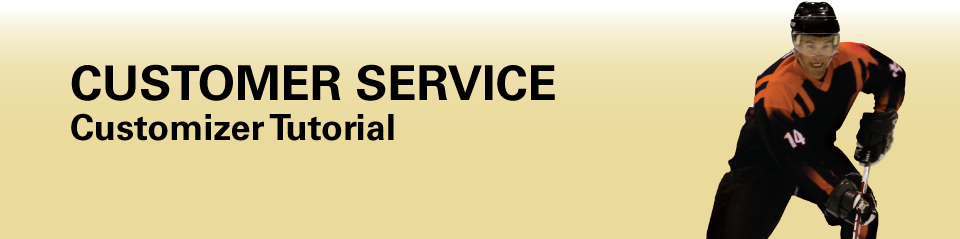Welcome to the LAGA Sports Customizer Tutorial. This tutorial outlines hints and tips of how to maximize each feature in the Customizer for your team's jerseys.
DESIGNS
We have three design categories – Classic, Modern and Elite. Classic designs are traditional in style and are tried and tested designs for all skill levels and age groups. Modern designs have contemporary attributes and modern professional appearance best suited for teams seeking the look of a well-managed team. Elite designs contain advanced characteristics and provide the team a unique look on ice.
If you do not find a jersey design you like or you have a design of your own, please contact us.
When you click on any design, you will enter the page for that jersey where we have pictures of an actual sample for you to preview. Simply click on Front / Back / Side to look at the sample from a different angle.
Inspirations
Each design has Inspirations, which are color combinations that we personally chose for the design. You can select any one of these Inspirations or you can pick your own team colors to customize for your team.
Colours
Once you decided on one of our jerseys for your team, the Team Shop takes you to the next step to customize it with your own team colors. If you chose one of our Inspirations, simply click Continue to proceed to the next section.
Our jersey designs have components that you can be changed to match your team colors. Each design can have up to four different colors defined as base, trim, accent and hilite.
- Base color is main colour of the jersey
- Trim color is the secondary colour of the team
- Accent color accentuates the jersey design and is also part of the team colors
- Highlight color gives the final touch to emphasize a finer detail of the jersey design
Front – Back
While you are customizing your jersey, you can preview your jersey anytime by clicking on Front to preview the front of the jersey and Back for the back of the jersey.
Save Changes
Be sure to save your changes by pressing Save Changes at least once on the page before continuing to the next step and our website will save the entire color scheme.
UPLOAD
This section allows you to upload graphic files for your team logo, shoulder crest, sponsor logo or other special spots you want the graphic. Be sure to provide any additional instructions for the Shoulder Crest and Other logo file you are uploading using the Comments box. The more details you provide to us the better so we can ensure we meet your needs in the jersey design process. This also reduces the designing stages of the jersey production process.
Please note live proof will not be positioned in correct area as the positioning is done manually.
File Types
Vector files are preferred graphic files as they can be scaled without distorting the actual artwork. If you provide picture files, e.g. jpg, gif, png, bmp, there is a minimum of $45 processing charge to convert the picture into a vector artwork. This charge may vary for complex images. If your files are vector artwork - eps, ai, cdr, svg - there is no additional charge added to your order. For any other file extensions please contact us and we will follow up with you specifically.
Instances when you upload the wrong file, click Remove to delete the file and then upload the correct file.
LOGOS
If you have no files to upload, you can continue and choose a logo from our library. In this step of customizing your jersey, you can change the Logo Base and the Logo Outline colors. The Logo Base colour is the main color and the Logo Outline colour is the accent color on the logo.
To preview the logo after you change the colors, press Save Changes.
The next page has three parts – Team Name, Player Number and Player Name Bar. Press Save Changes at anytime to preview the jersey on top of the page with the selections you have made or the information you put in. View the back of the jersey simply by clicking on Back.
TEAM NAME
This is first part that allows you to add a team name to the logo you selected earlier, indicate its position relative to the logo as well as pick the font style and color.
Other font types are available on a request basis. Note there may be additional charges depending on the request.
PLAYER NUMBER
The middle part is where you choose whether your team wants player numbers on the sleeves, the font type and colors for player numbers. Player numbers can also have an outline added. You can also put in a number and player designation for preview.
PLAYER NAME BAR
The last section on this page gives the option of having a name bar for each member of your team. Similarly, you may pick the font type and the colour for the name bar.
SPONSORS
There are three general spots set for sponsor bars – bottom front, bottom back and top of the back in place of a name bar. On this page you can choose the position, font type and colors (base and outline) of your sponsor bars.
If you wish to use a logo instead of a text bar, please return to the Upload section to upload your file and provide any pertinent instructions in the Comments box.
PLAYER DETAILS
This section is the final stage of the customization. This is where important player details are collected including number, jersey size, player designation and name.
All names by default with be in upper case; however, there is an option where a player name can be inputted using upper and lower case letters such as “McDonald”. There is also a check box to preview the jersey right after the player is added to the roster.
At any time a player can be deleted or preview by clicking on Remove or Preview in the Player Review on the lower part of the page. In case of an error simply remove the player and re-enter the player's correct information.
REVIEW
This page provides a detailed summery of your customized jersey and your order. Please review everything carefully before proceeding to the Shopping Cart. If there are any errors, go back to the appropriate page, make the corrections and press Save Changes. For example, you noticed the logo is in the wrong color. Go back to the Options page, select correct colors and press Save Changes.